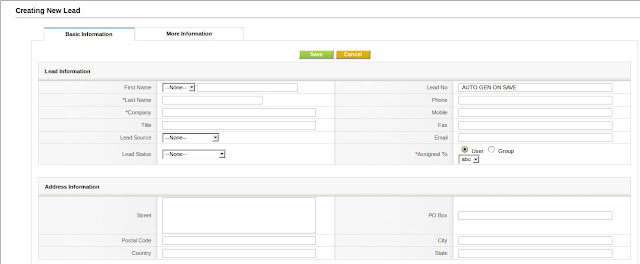Anyone who is in sales/marketing has faced this problem at some point in their career. 'I have gotten the contact details of some people/organizations who may be interested in what I have to offer them, and now what do I do with it?' The obvious answer to that question is, you have to get in touch with that person/organization and pitch the product. If things go right you will probably be able to get an appointment with the contact and be able to get some face time to not only sell your product/service but also to start building a relationship with that contact for the long term.
This is all very nice and simple. But what happens when you have to do the same in large quantities. It is highly possible that you will not remember all names, numbers and important points from previous conversations with the contact. So immediately the idea pops into your head; what you need is a database to store all your leads' information. But a database alone isn't good enough. You know you need some sort of a system that allows you to keep track of your leads and follow-ups so that you are instantly aware of what your next sales/marketing step is supposed to be. Something that reminds you where you left off and so you know what to do next.
Ideally, this is to be handled by a CRM application; a customer relationship management tool where the you are able to store all your sales/marketing related contact information as well as schedule and manage relationship with your contacts.
Zoomba Cloud CRM allows you to carry out a complete sales/marketing relationship with your contact from the earliest point when the contact is identified as a lead to the point where the contact becomes your customer. Zoomba Cloud CRM also gives you the ability to continually keep in touch with your customers by way of mass e-mailing/SMS-ing similar customers or even one-to-one communications. The systematic work flow of operations guides you through the conversion stages of a lead into a long term, paying customer. So if you have ever asked yourself the question 'how do I convert this contact info into a paying, long term customer of mine?', enter the contact info into the Zoomba CRM app and use the CRM tool to allow yourself to maintain and manage the various stages of your leads, potentials, accounts and customers.
1) Creating a lead
to create a new lead, enter the required info in the 'new lead' form and click on save.
2) Converting lead to a prospect
to convert the lead into a prospect, click on the 'convert lead' option. Then fill in the relevant information in the 'Convert Lead' form to successfully convert a lead into a potential.